Kubernetes quick tutorial
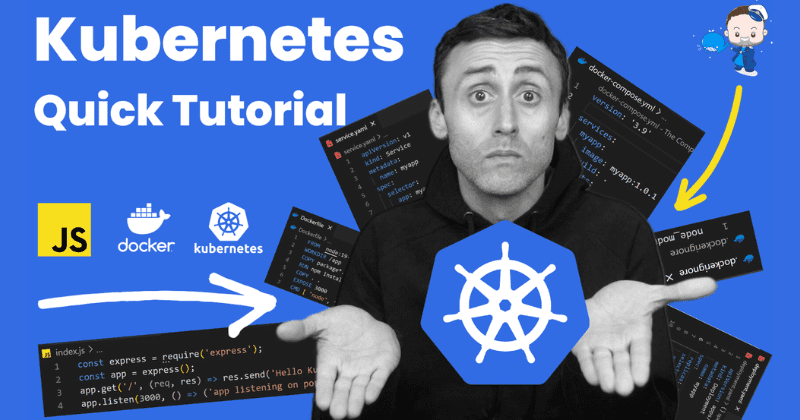
A step-by-step process to create your first Kubernetes example.
👋 Introduction
Let’s make the most straightforward but most understandable Kubernetes example ever.
Video version: youtu.be/noJmOirhHKM
We will create our first example with Kubernetes starting from scratch, using:
- JavaScript
- Node.js
- Docker
- Docker Compose
- Kubernetes
📃 Requirements
- Node.js
- Docker (with Kubernetes enabled)
🚀 Getting started
Let’s start in a new VS Code window (or any other editor you choose).
1. Create a new project
npm init -y
2. Install the dependencies
npm i express
3. Create a new file called index.js
touch index.js
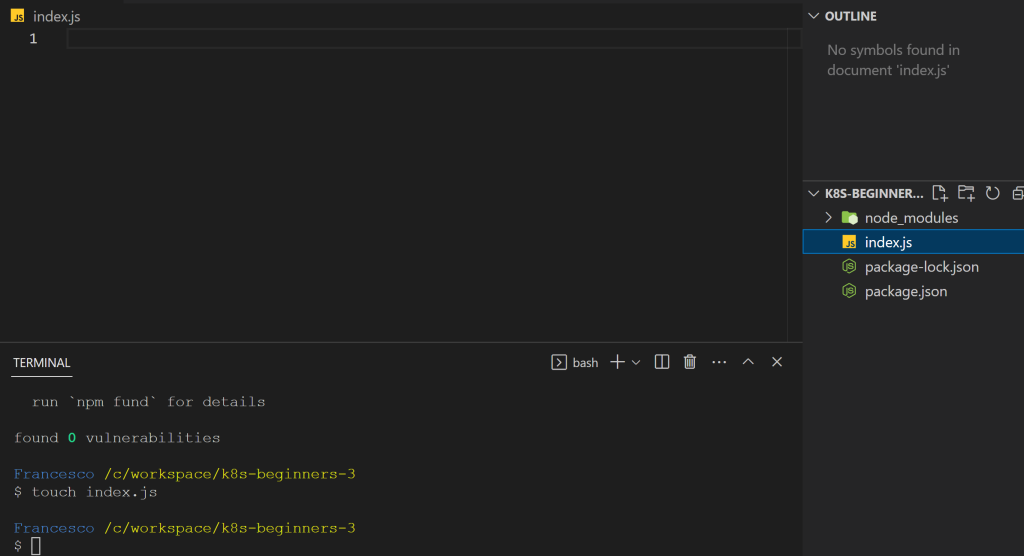
Let’s create a simple Express server that listens on port 3000 and returns a response.
//simple express server
const express = require('express');
const app = express();
app.get('/', (req, res) => {
res.send('Hello World!');
});
app.listen(3000, () => {
console.log('Example app listening on port 3000!');
});
Run this by typing:
node index.js
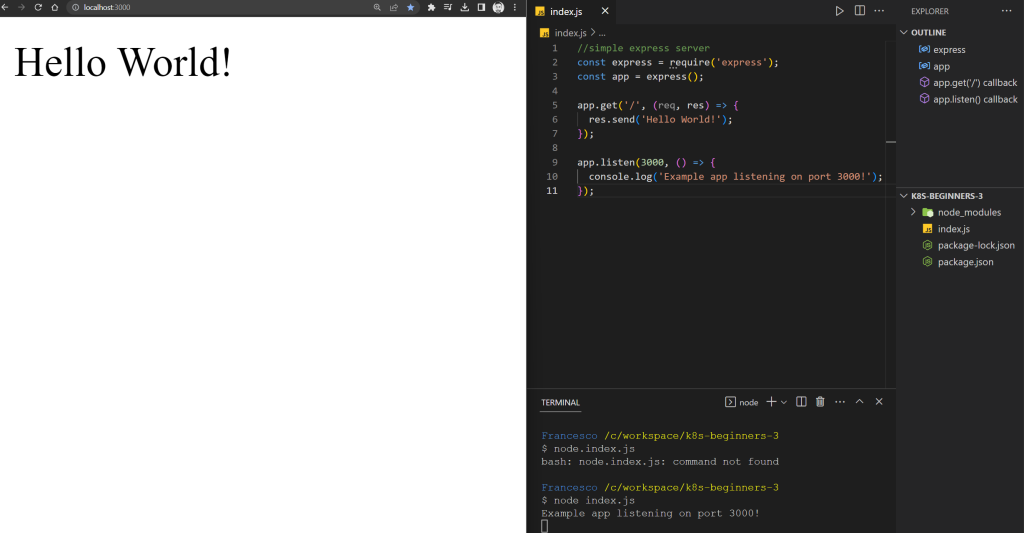
Now it’s time to Dockerize our application.
🐳 Dockerizing our application
We will dockerize the application by creating three files:
- .dockignore
- Dockerfile
- docker-compose.yml
touch .dockignore Dockerfile docker-compose.yml
❌ .dockignore
Add node_modules to the file:
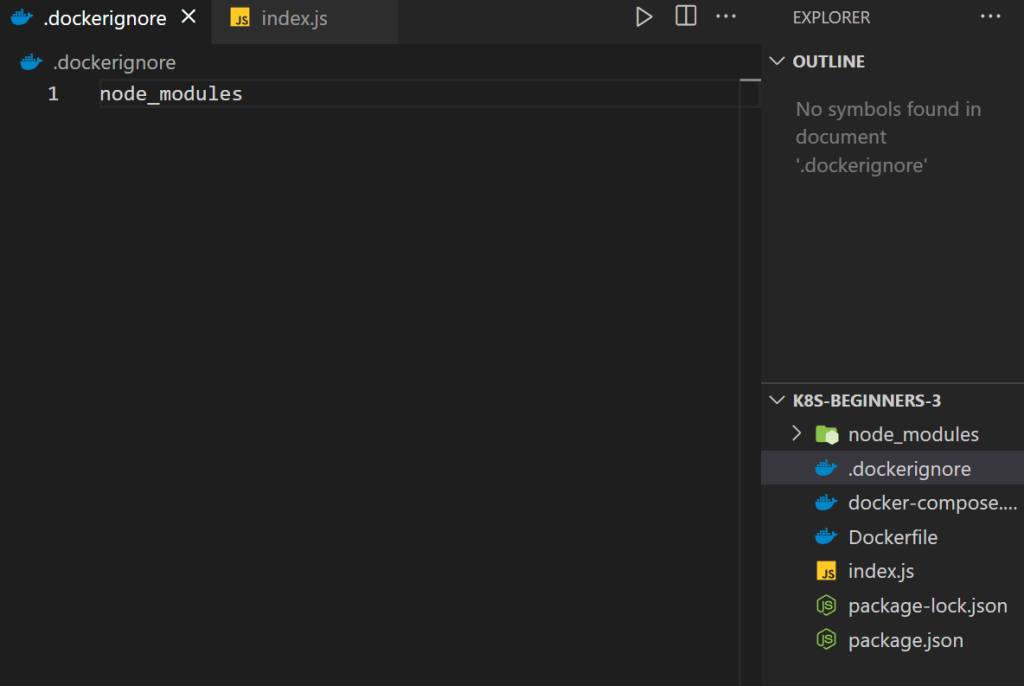
This is to ignore the local node_modules folder when building the image.
🐳 Dockerfile
Open the Dockerfile and add the following:
FROM node:19-alpine
# Create app directory
WORKDIR /app
# Copy package.json and package-lock.json
COPY package*.json ./
# Install dependencies
RUN npm install
# Copy source code
COPY . .
# Expose port 3000
EXPOSE 3000
# Run the app
CMD [ "node", "index.js" ]To build the app, let’s populate the docker-compose.yml file with the following:
version: '3.9'
services:
myapp:
container_name: myapp
image: myapp:1.0.0
build: .
ports:
- 3000:3000Explanation of the docker-compose.yml file:
version: '3.9'– the version of the docker-compose fileservices:– the services (containers) we want to run. In this case, just one.myapp:– the name of the servicecontainer_name: myapp– the name of the containerimage: myapp:1.0.0– the name of the imagebuild: .– the path to the Dockerfile. In this case, the current directory.ports:– the ports that we want to expose. In this case, port 3000 of the container will be exposed on port 3000 of the host machine.
Before we test it with Docker, let’s modify the index.js file by changing Hello World! to Hello Docker!
//simple express server
const express = require('express');
const app = express();
app.get('/', (req, res) => {
res.send('Hello Docker!');
});
app.listen(3000, () => {
console.log('Example app listening on port 3000!');
});
Now let’s run the container by typing this in the terminal:
docker compose up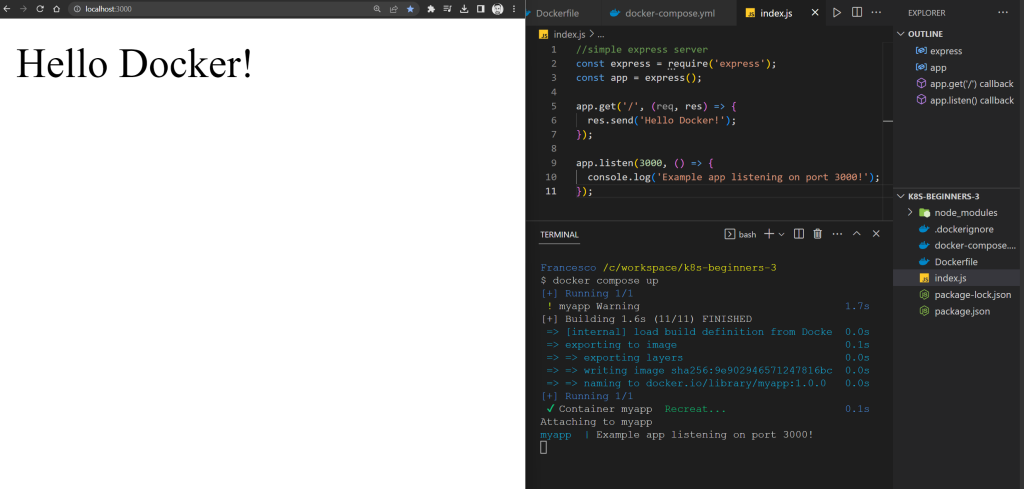
Nice! Now it’s the turn of Kubernetes.
But before we do that, let’s change the Hello Docker! to Hello Kubernetes!
//simple express server
const express = require('express');
const app = express();
app.get('/', (req, res) => {
res.send('Hello Kubernetes!');
});
app.listen(3000, () => {
console.log('Example app listening on port 3000!');
});
Then rebuild the image by typing:
docker compose buildℹ️ This is not really necessary, but good to understand how it works.
☸️ Kubernetes
Before we start, be sure Kubernetes is enabled in Docker Desktop.
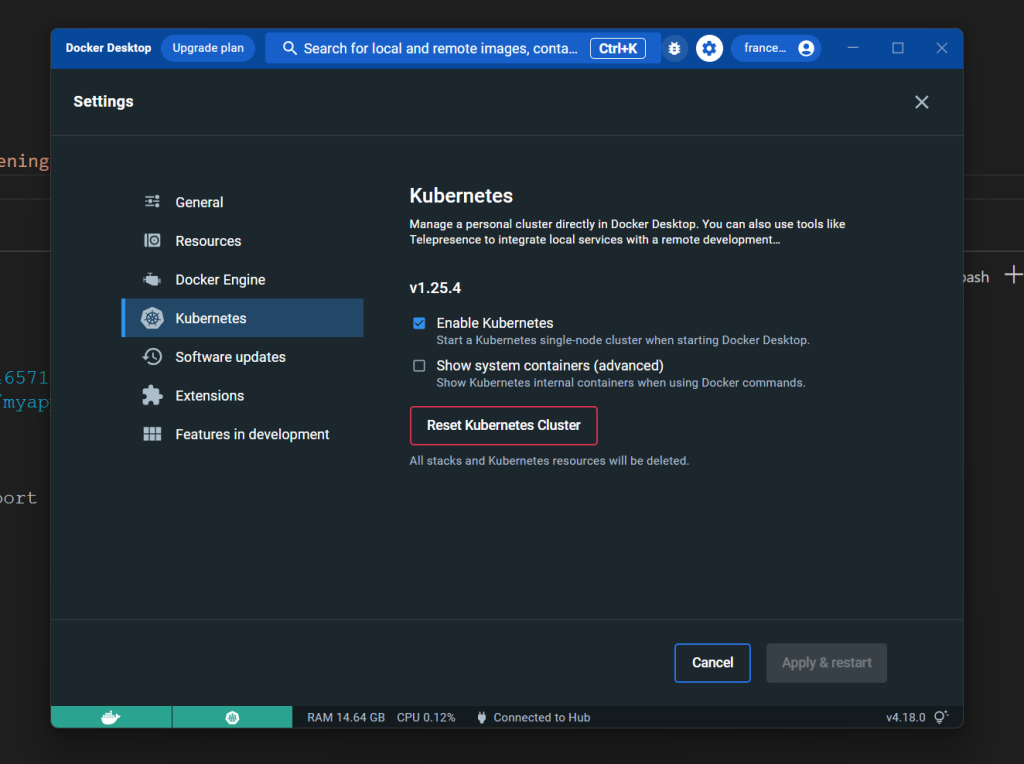
Pods, Deployments, and Services
Kubernetes is a container orchestration tool. It is used to manage multiple containers on multiple hosts. In our case, we will use our machine as a single host.
We will keep it as minimal as possible by creating a deployment and a service.
Just three definitions to get started as soon as possible.
pod: the smallest deployable unit of computing that can be created and managed in Kubernetes.
deployment: a Kubernetes object that manages a set of pods. It is responsible for creating and updating pods.
service: an abstraction that defines a logical set of pods and a policy by which to access them. They are used to expose a set of pods to external traffic.
📝 Create the deployment
We will create a deployment in less than 20 lines of code.
At the root of the project, create a new file called deployment.yaml and add the following:
apiVersion: apps/v1
kind: Deployment
metadata:
name: myapp
spec:
replicas: 3
selector:
matchLabels:
app: myapp
template:
metadata:
labels:
app: myapp
spec:
containers:
- name: myapp
image: myapp:1.0
ports:
- containerPort: 3000⚠️ You might see a warning in the last five lines, but it’s only because this configuration might eat a lot of resources. But let’s keep it simple for now.
Explanation of the deployment.yaml file:
apiVersion: apps/v1– the version of the Kubernetes APIkind: Deployment– the kind of object we want to create. In this case, a deployment.name: myapp– the name of the deploymentreplicas: 3– the number of replicas of the deploymentimage: myapp:1.0– the image of the container. We defined this in the docker-compose.yml fileports:– the ports of the container. 3000 in this case.
Before we create the deployment, let’s check if there are any deployments in the cluster:
kubectl get deployments
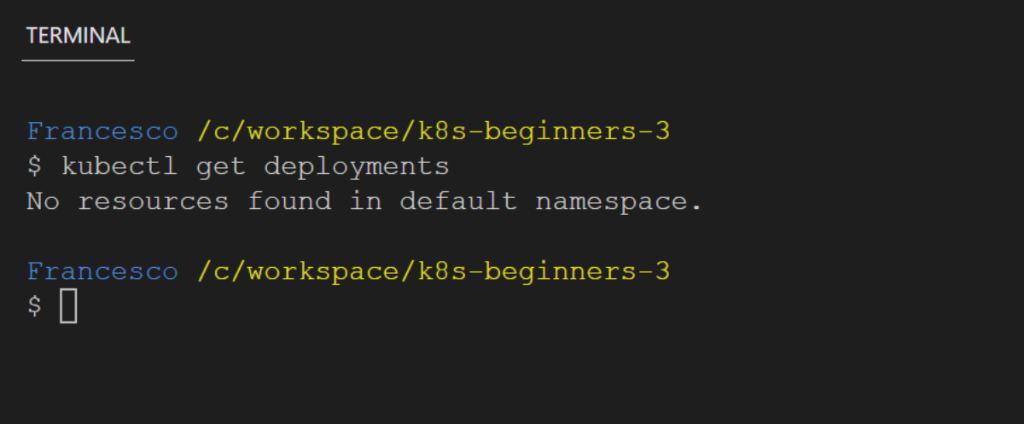
Let’s create the deployment by typing:
kubectl apply -f deployment.yaml
Then let’s try to get the deployments again:
kubectl get deployments
We can also get a detail of the pods:
kubectl get pods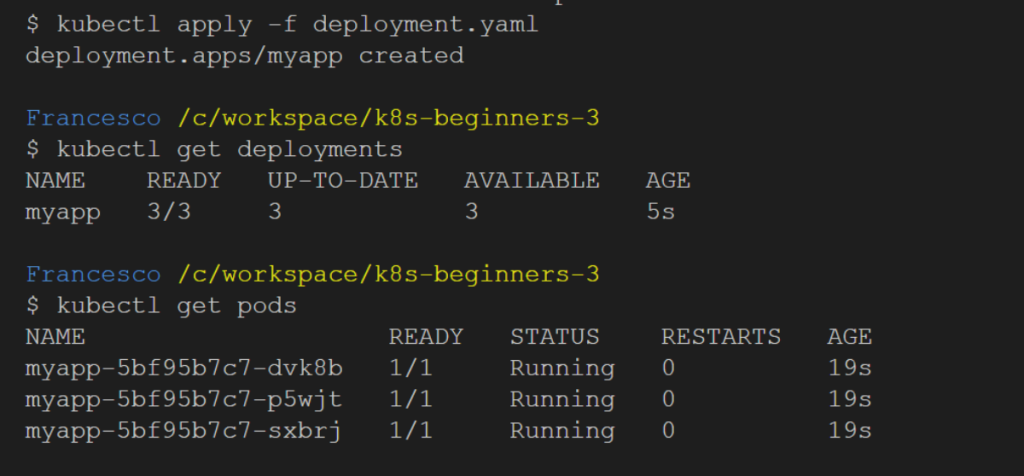
As you can see, we have 3/3 pods running (we defined replicas: 3 in the deployment.yaml file).
But creating a deployment is not enough. We need to expose the deployment to the outside world!
🌐 Create the service
We will create a service in 11 lines of code.
At the root of the project, create a new file called service.yaml and add the following:
apiVersion: v1
kind: Service
metadata:
name: myapp
spec:
selector:
app: myapp
ports:
- port: 80
targetPort: 3000
type: LoadBalancerThis is enough to expose the deployment to the outside world (port 80)
Before we apply this configuration, let’s check if there are any services in the cluster:
kubectl get services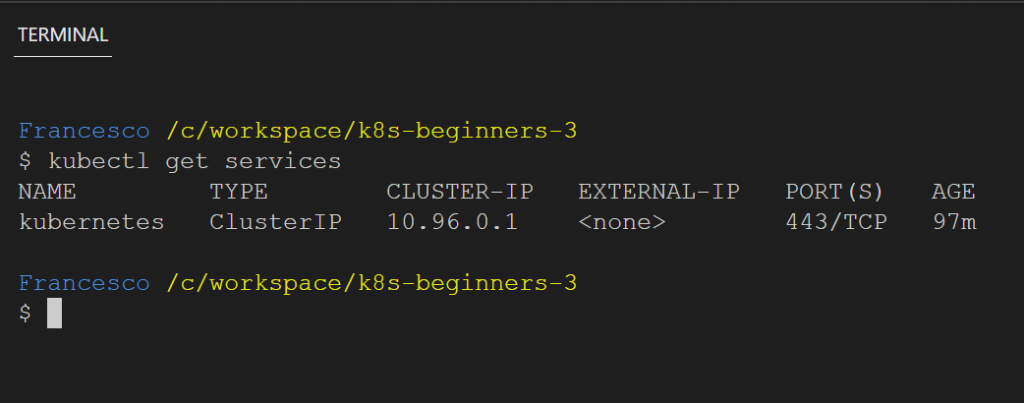
There is one called Kubernetes but that’s the default service that is created when you install Kubernetes.
Let’s create the service by typing:
kubectl apply -f service.yaml
Then let’s try to get the services again:
kubectl get services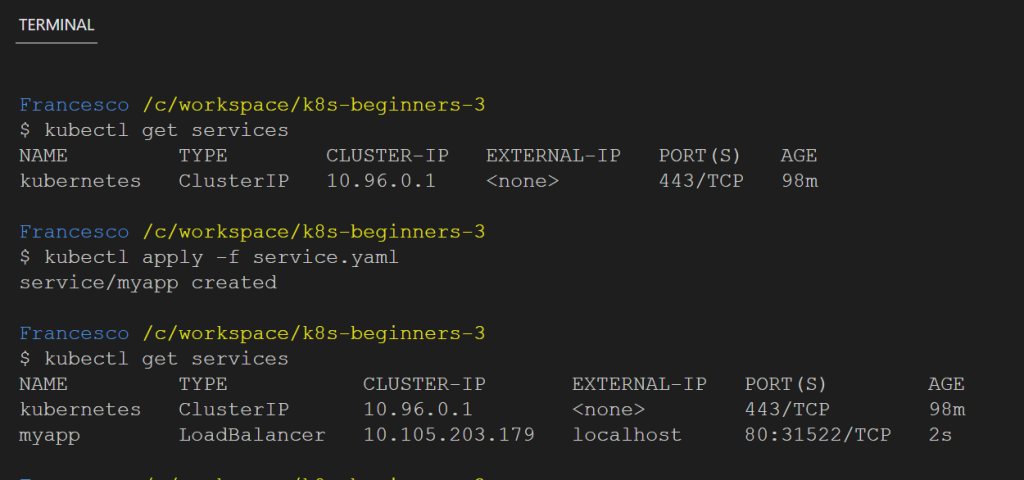
Finally, visit localhost:80 in your browser and you should see Hello Kubernetes!
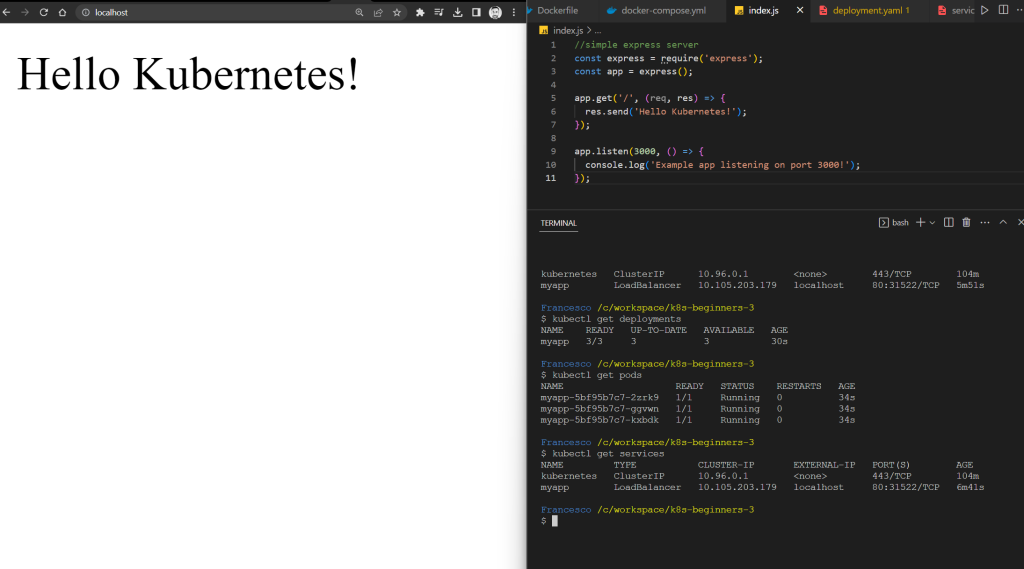
🧹 Clean up
To clean up, delete the deployment and the service:
kubectl delete -f deployment.yaml
kubectl delete -f service.yaml
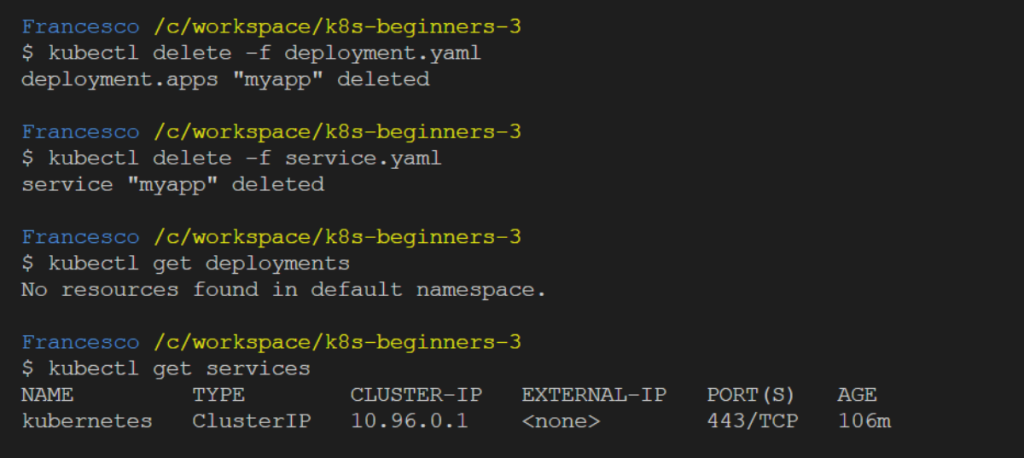
🏁 Conclusion
We did it! We created our first example with Kubernetes starting from scratch, using:
- JavaScript
- Node.js
- Docker
- Docker Compose
- Kubernetes
Video Version:
All the code is available in the GitHub repository (link in the video description): youtu.be/noJmOirhHKM
That’s all.
If you have any questions, drop a comment here: Francesco.